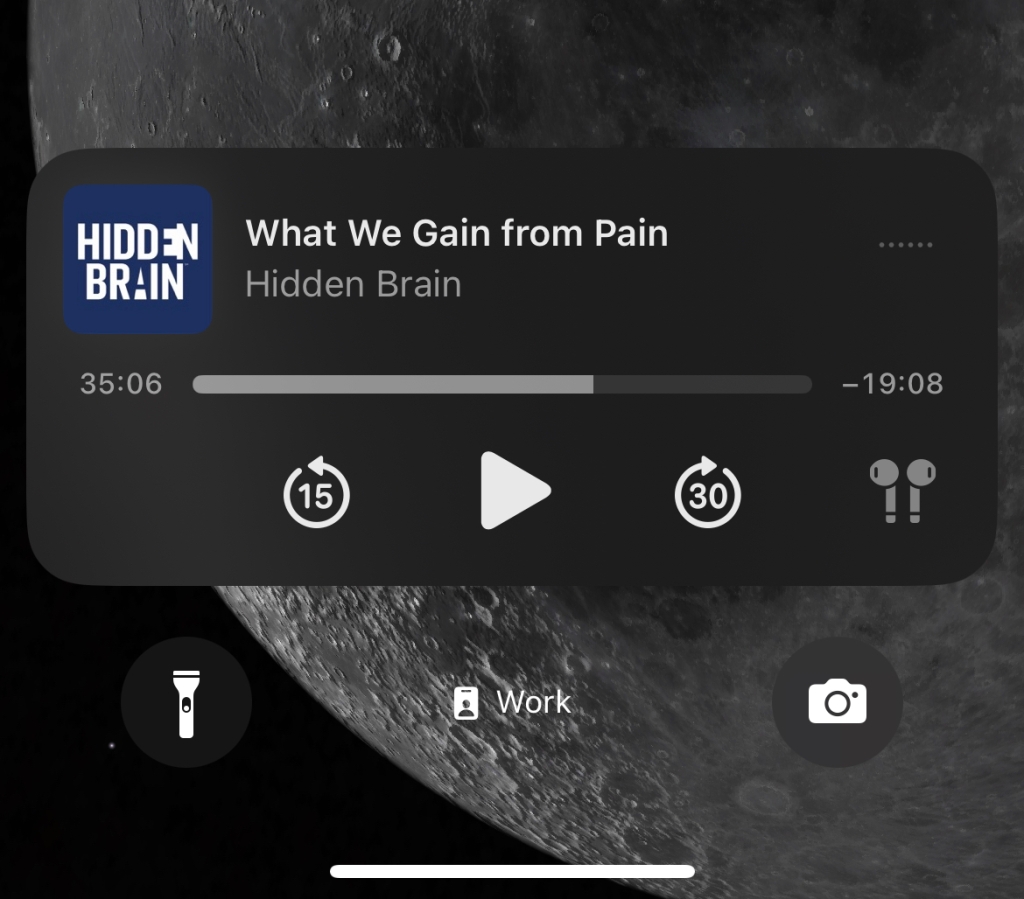iOS 16 has been out for a while now, and while it still has it quirks it does have a bunch of long-awaited features and refinements that we iOS users have been asking for. Many of them are big-banner features such as adding stops to trips in Maps (that was really helpful on a recent long trip) and widgets on the lock screen. But there are also some smaller things, things which might have slipped your notice. I’m going to highlight 10 of my personal favorites in iOS 16.
1: Hourly Forecasts in the Weather App’s 10-Day Forecast
At first glance this seems like an odd choice, we’ve had hourly forecasts in the weather app for a while now. Those hourly forecasts have only been for the next 12-18 hours. With iOS 16 you can now tap on a day in 10-Day Forecast and see not just the estimated temperature, but the expected rain chances, wind speed and direction, humidity, and more. It makes it really helpful to figure out if that chance of rain is likely to be all day or just part of the day when making plans.
2: Look Up & Share WiFi Passwords
One of the most annoying things about WiFi on iOS was when you were connected to a WiFi network on your iDevice, but couldn’t remember the password for that network to connect your other devices to. That’s been remedied in iOS 16. Go into Settings, WiFi, and then click the little “i” next to the network name, and tap the “Password” box. Authenticate with your credentials or biometrics, and you’ll be presented with the password to the network you’re connected with, and a nice little Copy button above it to easily share with your friends or even other Apple devices with AirDrop or Universal Clipboard. You can also use this for other networks that your iPhone remembers but isn’t actively connected to.
3: Locked Hidden/Deleted Albums in Photos by Default
While you probably don’t have anything terribly embarrassing or confidential in your Photos app, it’s good to know that you’ll now have a little more protections in iOS 16. Now the Hidden and Deleted folder will require you to type in your device’s passcode or unlock it with Face or Touch ID.
4: Duplicate Photo Finder
While we’re in the Photos app, let’s talk about the new duplicates section. If you go to the Album view in Photos and scroll down to the “Utilities” section where Hidden and Recently Deleted are located, you’ll see a new listing for “Duplicates” which are any photos that are, according to Apple, classified as exact copies but may have different data, edits, file formats, etc. They’ll be organized by date taken by default, with the oldest ones at the top. You’ll have the option to look at them, see how much space they’re taken, and decide whether to Merge, Delete, or keep photos as they are. For me, a lot of them were imports I took with older cameras before my iPhone, but your results may differ.
5: Send Later in Mail
Ok, this is one of the headline features, and I know not everyone uses email (or the default for that matter), but this a really handy feature at work for being able to send things in batches, review emails later, or just know that you’ve written somebody an email that they will get without you looking like you’re replying immediately to them and sending the wrong message.
6: The New Spotlight
Yes I’m pulling a smaller headline feature, but in helping people use their iPhones you’d be surprised how many people don’t know they can search across their phone in a single interface. Having the button there isn’t for everyone, but it will make it more apparent for a lot of people and hopefully give them a better experience. Plus I like the smooth transition of that Spotlight button to the Search text box. I’m not used to it having moved to the bottom yet, but it doesn’t make sense and makes it easier to see.
7: Focus Modes
Focus modes in iOS 15 have not been that popular which is a shame because they’re quite useful. I myself didn’t use them other than the basic Do Not Disturb Mode and Sleep, until a friend told me how they used it for work and home modes. Setting up a mode for work, I have it set to launch around a specific time or location and it hides the notifications from those app and people that aren’t as important. And with the new lock screens, it’s easy to have a lock screen, widgets, and backgrounds change to the specific mode you’re in. If you don’t do this, you at least now have a nice little icon in the corner of your phone that’s the same as the one you set for that mode. Plus, like what I do for Sleep mode, I have the screen culled to a very specific set of apps on a window that doesn’t otherwise exist on my phone outside of that mode. Pretty handy.
8: Speech to Text is Better in Every Way
Speech to Text has been neglected for far too long. I’m glad that we’ve got a milder noise tone when it activates that sounds more modern. I like the that it will now auto-punctuate sentences as you speak (though there’s still some room for improvement). I appreciate that you can talk and type the next without needing to switch back and forth. And, as someone learning a couple of languages, I really appreciate that you can swap the language you need it to transcribe on the fly from the speech box. I’m so glad for this mini-overhaul.
9: Lockscreen Media Player Shows Headphones (or HomePods, AirPods, etc.)
In earlier versions of iOS, the media player would just show the AirPlay logo, and you’d tap that to change it, but it wouldn’t indicate what it was connected to. Now when you have something connected, it will try to show you what kind of device it’s connected to in place of the AirPlay logo, whether it’s wired headphones, your HomePod, or AirPods. And it will show you what model of AirPod or HomePod you’re connected to in that corner. It doesn’t really change anything functionality wise, but it’s a nice touch for sure.
Do you have any little touches or tweaks that you’ve appreciated with iOS 16? Let me know in the comments or on social. I’d love to hear them.